There are quite a few settings in Mobile legends, and if you have customized all these settings perfectly, you can play the game like a pro. In this article, we will customize all the settings in ML at the best level to get smooth gameplay. So, let start.
Mobile legends best settings
1. Best Basic setting in MLBB
For the Basic bar, you will see some options. To get the optimal smooth experience, you will have to manage this part so that the ML graphics don’t cause lag.
For the outline, you can change it to OFF. The outline option creates an Outline of the heroes in the arena, and keeping it OFF will reduce lag and will not affect the gameplay much.

I recommend turning the shadow option OFF because shadow causes a lot of lag in the match. The difference is just that the heroes will not have shadows.
You can set the camera height to HD and skill vibration to your choice. If your device is low-end, turn OFF the HD mode option. Turning ON Creep HP and Damage text is Much important for any Mobile legends player. These 2 are the option you will have to turn ON because it is essential for better gameplay.
Merge damage text can be left ON or OFF. If you have a low-end device, set the refresh rate too low- Setting it high will cause your battery to drain faster and cause some lag in Mobile legends. You can put the graphics to smooth/medium. If you are a YouTuber, you can put it to high or even ultra.
2. Best Controls settings in MLBB

In controls settings, put advanced aim because it is perfect for beginners and pro players of Mobile legends. The button below the basic attack is for targetting creeps and minions, whereas the top is for attacking turrents.
Then you want to keep Target priority to the lowest HP so that your hero will attack the hero with lower HP first.

You can turn hero lock mode ON to direct your attacks to a specific hero. Suppose there’s a tank and a marksman you want to attack the marksman, not the tank, but when you click the skill, the tank gets attacked. IF you use the hero lock mode here and lock the marksman, the marksman will get attacked.
You can turn off skill smart targeting and basic attack smart targeting because it will only make the button complex to aim. Camera shift, you can turn ON. Similarly, turn ON the assisted aiming mode. Because when the enemy surprises you, you will not have a chance to aim. So this option automatically aims the attack at the target.
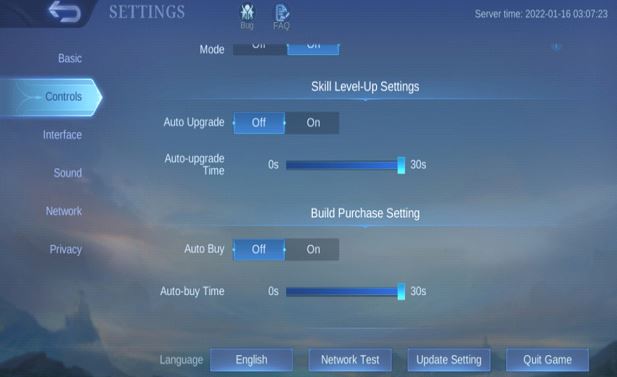
You can turn both of these(Fixed position and Turret HP shift) OFF.

I recommend increasing the sensitivity of the skill wheel as it will be easy to move the skills 360 degrees from your point.

It is best to keep your Camera movement sensitivity high because knowing about what’s happening around the map with the help of the camera is the key to victory in Mobile legends. With that camera sensitivity, you can look all over the map by staying in one place.
3. Best Interface setting in MLBB

For the interface, click the custom UI button- Here, you can arrange the Mobile legends interface settings. I recommend increasing the size of the spell, regen, and skills, also the attack buttons on the bottom right. You can put the joystick where you prefer.
You can manage the other settings as you like.
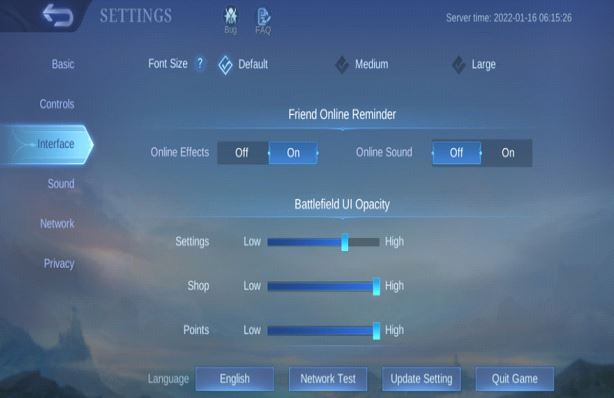
4. Best Network settings in MLBB
You will want to turn the speed mode-ON. It means taking more data for a stable connection which prevents lag. If you have poor Wifi but a good data connection, you can use network boost, which is Wifi + Data to make a more stable connection in Mobile legends gameplay.

These are the best ML settings you should change to ensure good gameplay. The other settings option sound and Privacy don’t affect the game, so you can change it as you please.
- Lxia Mobile Legends Build | Items, Emblems, Spell, Combo
- Novaria Mobile Legends Build | Best Items, Emblems, and More
- Alucard Mobile Legends Build Guide
- Alpha Build Mobile Legends (Mlbb)
- Gusion Build Mobile Legends(MLBB) Guide
- Zilong Build Mobile Legends(MLBB) Guide
- Bane Build in MLBB(Mobile Legends)
- Best Build of Moskov in Mobile Legends(MLBB)
- Esmeralda Mobile Legends Build | A Complete Guide
- Miya Mobile Legends Build | A Complete Guide
- Best Build For Layla in Mobile Legends(Mlbb)
- Mobile legends Nana Best Build Guide
- Mobile Legends Lesley Best Build Guide
- Eudora Mobile Legends Build | A Complete Guide
- MLBB Arlott Best Build, Spell, Emblem, Counter Guide
- Alice Best Build MLBB: Best Spells, Emblems, Counters
- Aldous MLBB Best Build, Counter, Emblem, Spell, Combo
- MLBB Akai Best Build, Emblems, Counters, and Combo
- MLBB Aamon Best Build, Spells, Emblems & Counters
- MLBB Joy Build Guide: Best Emblem, Spell, Combos





















